Download the Blackberry Visio Stencil & Blackberry Architecture Visio Template from the below link.
https://skydrive.live.com/?sc=documents#cid=5754C4FD17C0F773&id=5754C4FD17C0F773%211092&sc=documents
Download the Blackberry Visio Stencil & Blackberry Architecture Visio Template from the below link.
https://skydrive.live.com/?sc=documents#cid=5754C4FD17C0F773&id=5754C4FD17C0F773%211092&sc=documents
Architecture: Blackberry Enterprises Solution
The Blackberry Enterprises Solution has been got used using this component. This is the standard architecture of data flow between the Blackberry devices to Messaging server.
Component Description
BlackBerry device: The BlackBerry device provides Access to email messages, calendar, Contacts, Enterprises Global Address Lookup
Wireless network: The wireless network routes the data to and from the BlackBerry devices to the Internet through the BlackBerry Infrastructure.
BlackBerry Infrastructure: The BlackBerry Infrastructure is designed to provide a highly secure and reliable connection to wireless networks operated by
many service providers around the world.
Internet: The internet component is not mentioned here, however this is very much require to transport the data Internet transports data between the wireless network and the firewall.
Firewall: The BlackBerry Enterprise Server maintains an outbound-initiated, bidirectional connection through port 3101 on the firewall and over the Internet to the BlackBerry Infrastructure.
Introducing the BlackBerry Enterprise Solution
BlackBerry Enterprise Server:
The BlackBerry Enterprise Server is installed on a computer behind the organization’s firewall. The BlackBerry Enterprise Server is designed to
• Manage the wireless transfer of data to and from the BlackBerry devices
• Encrypt all data that flows to and from the BlackBerry devices
• Allow highly secure push delivery of content to the BlackBerry devices
Messaging server:
The BlackBerry Enterprise Server integrates with the following messaging servers to provide wireless delivery of email messages and organizer data
• Microsoft Exchange
• IBM Lotus Domino
• Novell GroupWise
Instant messaging server:
The BlackBerry Enterprise Server integrates with the following types of instant messaging servers to allow highly secure, wireless delivery of instant messages and data:
• Microsoft Office Communications Server
• Microsoft Office Live Communications Server
• IBM Lotus Sametime
• Novell GroupWise Messenger
Application or content servers:
The organization’s application servers or content servers provide push applications and intranet content that the BlackBerry Enterprise Server makes available to the BlackBerry Devices.
Email flow for the BlackBerry Internet Service
This below design we have outlined for the email flow when a blackberry device sends emails to another Blackberry device using Blackberry internet service.
1. An email message is sent from a BlackBerry smartphone. The email message is compressed so that it is in CMIME format and sent to the wireless network.
2. The wireless network delivers the email message to the BlackBerry Infrastructure.
3. The BlackBerry Infrastructure uses the UID field in the [CMIME] service book to deliver the email message to the appropriate BlackBerry Internet Service server.
4. The BlackBerry Internet Service converts the email message to standard MIME format and sends the email message to the Internet. The email message is sent through the Internet using SMTP to the recipient’s messaging server.
5. Then the messages reaches to the recipient users, Then once the recipient replies to that email, the data flow happens as mentioned below.
6. An email message is sent to the BlackBerry smartphone user from an email application on the computer. The email message is delivered through the Internet to the BlackBerry Internet Service.
7. The email message is compressed by the BlackBerry Internet Service so that it is in CMIME format and sent to the BlackBerry Infrastructure.
8. The BlackBerry Infrastructure sends the email message to the wireless network using the current assigned PIN.
9. The email message travels over the wireless network to the BlackBerry smartphone which decompresses the email message.
Email flow for the BlackBerry Professional
The below outline shows – the email data flow in the infrastructure of Blackberry Professional & Messaging server.
1. BlackBerry smartphone User A creates an email message and Sends it. The email message is compressed, encrypted, and sent to the wireless network.
2. The wireless network sends the email message to the Internet through the BlackBerry Infrastructure.
3. The email message reaches the firewall, where it passes through an outbound-initiated, two-way connection to the BlackBerry Professional Software.
4. The BlackBerry Professional Software decrypts the email message, decompresses it, and places it in BlackBerry smartphone User A’s outbox.
5. The messaging server forwards the email message to the recipient in the organization.
6. The BlackBerry Professional Software monitors User B’s mailbox and retrieves the new email message. The new email message is applied against global and personal email message filters. If the email message is being sent to BlackBerry smartphone User B’s BlackBerry smartphone, the BlackBerry Professional Software compresses and encrypts the first 2 KB of the email message and queues it for delivery.
7. The email message is sent by the BlackBerry Professional Software through an outbound-initiated, two-way connection on the firewall to the Internet.
8. The email message is sent through the Internet to the organization’s firewall.
9. The email message arrives at User B’s mailbox.
Email Message flow for the BlackBerry Enterprise Solution
Email messages sent to and from BlackBerry smartphones the following scenario outlines the email message flow when an email message is sent by a BlackBerry smartphone user in one organization
(BlackBerry smartphone User A) and received by a BlackBerry smartphone user in another organization (BlackBerry smartphone User B) through the BlackBerry Enterprise Solution
1. BlackBerry smartphone User A creates an email message and sends it. The email message is compressed, encrypted, and sent to the wireless network.
2. The wireless network sends the email message to the Internet through the BlackBerry Infrastructure.
3. The email message reaches the firewall where it passes through an outbound-initiated, two-way connection to the BlackBerry Enterprise Server.
4. The BlackBerry Enterprise Server decrypts the email message, decompresses it, and places it in BlackBerry smartphone User A’s outbox.
5. The messaging server sends the email message as SMTP traffic through the firewall using the port designated for email messages.
6. The email message travels across the Internet as SMTP traffic and arrives at BlackBerry smartphone User B’s firewall.
7. The firewall allows the email message to pass through to the messaging server, where it is placed in BlackBerry smartphone User B’s mailbox.
8. The BlackBerry Enterprise Server monitors BlackBerry smartphone User B’s mailbox and retrieves the new email message. The new email message is applied against global and personal email message filters. If none of the filters apply to the email message, the BlackBerry Enterprise Server prepares to deliver it to BlackBerry smartphone User B’s BlackBerry smartphone. The BlackBerry Enterprise Server compresses and encrypts the first 2 KB of the email message and queues it for delivery.
9. The BlackBerry Enterprise Server sends the email message through an outbound-initiated, two-way connection on the firewall to the BlackBerry Infrastructure.
10. The BlackBerry Infrastructure sends the email message to the wireless network.
11. The wireless network receives the email message and forwards it to BlackBerry smartphone User B’s BlackBerry smartphone.
12. BlackBerry smartphone User B’s BlackBerry smartphone receives, decrypts, and decompresses the email message. BlackBerry smartphone User B’s BlackBerry smartphone also sends a confirmation notification to the BlackBerry Enterprise Server to indicate that the email message has been received.
Email sent to and from BlackBerry smartphones in the same ORG
The following scenario outlines the email message flow when an email message is created and received by BlackBerry smartphone users (BlackBerry smartphone User A and BlackBerry smartphone User B) in
the same organization through the BlackBerry Enterprise Solution.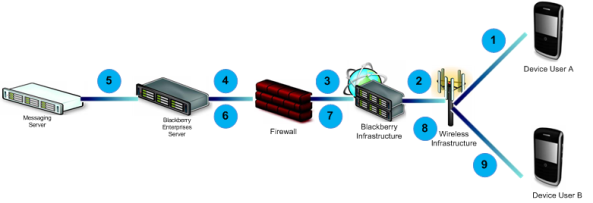
1. BlackBerry smartphone User A creates an email message and sends it. The email message is compressed, encrypted, and sent to the wireless network.
2. The wireless network sends the email message to the Internet through the BlackBerry Infrastructure.
3. The email message reaches the firewall, where it passes through an outbound-initiated, two-way connection to the BlackBerry Enterprise Server.
4. The BlackBerry Enterprise Server decrypts the email message, decompresses it, and places it in BlackBerry smartphone User A’s outbox.
5. The messaging server forwards the email message to the recipient in the organization.
6. The BlackBerry Enterprise Server monitors BlackBerry smartphone User B’s mailbox and retrieves the new email message. The BlackBerry Enterprise Server checks the global and personal email message filters. If none of the filters apply to the email message, the BlackBerry Enterprise Server prepares to deliver it to User B’s BlackBerry smartphone. The BlackBerry Enterprise Server compresses and encrypts the first 2 KB of the email message and queues it for delivery.
7. The BlackBerry Enterprise Server sends the email message through an outbound-initiated, two-way connection on the firewall to the BlackBerry Infrastructure.
8. The BlackBerry Infrastructure sends the email message to the wireless network.
9. The wireless network receives the email message and forwards it to BlackBerry smartphone User B’s BlackBerry smartphone.
10. BlackBerry smartphone User B’s BlackBerry smartphone receives, decrypts, and decompresses the email message. BlackBerry smartphone User B’s BlackBerry smartphone also sends a confirmation notification to the BlackBerry Enterprise Server to indicate that the email message has been received.
Note: To made this Blackberry Flow Design – I had prepard the VISIO Stencils, using that i made it. I will be posting those stencial & the softcopy of the VISIO Diagram, which i have prepared.
Scenarios :
While working daily on ticket, You have lots of stuff to work on, in Between you got a mail from Monitoring Team saying that, Team the disk space got full for log drive on one of the BES servers. On top of it your Lead asks – cant you guys put one script to do the automation here.
So finally here is that automation, which is gonna to delete old date logs automatically (Its all up to you for how many days you wanted to retain)
Solution:
=======================================
Examples:
This command will move logs older than 7 days from the folder “C:\Scripts\logs” where folder name value only contains numbers like “21112010″.
cscript //NoLogo c:\scripts\deleteBESLogFolders.vbs “C:\Scripts\logs” 7 move>> c:\scripts\BESLOg_Folder_Delete.log
This command will delete logs older than 7 days from the folder “C:\Scripts\logs” where folder name value only contains numbers like “21112010″.
cscript //NoLogo c:\scripts\deleteBESLogFolders.vbs “C:\Scripts\logs” 7 delete>> c:\scripts\BESLOg_Folder_Delete.log
——————————————————————————————————————————————————-
‘Copy and paste all the text below and create deleteBESlogFolders.vbs file.
‘Script: deleteBESlogFolders.vbs
‘Created By: Manish Girdhar
‘Date: 26 Nov 2010
‘Purpose: To delete/move folders from given path and all subfolders below this folder
‘ Usage: cscript DeleteBESlogFolders.vbs {DriveLetter:\FolderName} {#ofDays} {Delete or Move}
‘ or: cscript DeleteBESlogFolders.vbs {\\servername\FolderName} {#ofDays} {Delete or Move}
‘ Usage: cscript DeleteBESLogFolders.vbs c:\BES\log 3 d
‘ (deletes folders older than 3 days from the \BES\log file on drive C:)
‘Usage: cscript DeleteBESLogFolders.vbs c:\BES\log 3 m
‘ (moves folders older than 3 days from the \BES\log file on drive C: to C:\BES_Log_Backup)
Const BACKUP_FOLDER = “C:\BES_Log_Backup” ‘Change path folder to move log files
creatfold
Set ObjUsrInput = WScript.Arguments
FolderName =ObjUsrInput(0)
Days=ObjUsrInput(1)
Action=LCase(ObjUsrInput(2))
’1
if action = “delete” or action = “move” or action = “d” or action = “m” then
set fso = createobject(“scripting.filesystemobject”)
set folders = fso.getfolder(FolderName)
datetoday = now()
wscript.echo “”
wscript.echo “”
wscript.echo “”
wscript.echo “”
newdate = dateadd(“d”, Days*-1, datetoday)
wscript.echo “Current Date (Today):” & now()
wscript.echo “==================================================================”
wscript.echo “STARTING: Folders where date created is older than date :” & newdate & ” Will be deleted / Moved.”
wscript.echo “<>”
wscript.echo “”
route folders
wscript.echo “”
wscript.echo “COMPLETED: All Folders created older than date :” & newdate & ” are deleted / Moved.”
wscript.echo “<>”
‘=== Route Function Defined
sub route( byref folders)
set subfolders = folders.subfolders
‘==== For loop started
for each folder in subfolders
wscript.echo “”
‘Check if Date is in limit
if folder.datecreated < newdate then
””check if folder name is numeric
if IsNumeric(folder.Name) = true then
‘==============================M
”if action is MOve
if action = “move” or action = “m” then
wscript.echo “__________________________________________________________________________”
wscript.echo “Move folder :” & folder.path
wscript.echo “”
folder.move BACKUP_FOLDER & “\” & folder.Name
‘track if error
if err 0 then
DisplayErrorInfo
else
wscript.echo “”
wscript.echo “Folder Moved :” & folder.path
wscript.echo “__________________________________________________________________________”
end if ‘ tracking error
end if
‘================================M
‘End if Action is Move
‘===================== D
‘if Action is delete
if action = “delete” or action = “d” then
dim foldpath
wscript.echo “__________________________________________________________________________”
foldpath = folder.path
wscript.echo “Deleting folder :” & foldpath
wscript.echo folder.path
folder.delete
if err 0 then
DisplayErrorInfo
else
wscript.echo “”
wscript.echo “Folder Deleted :” & foldpath
wscript.echo “__________________________________________________________________________”
end if
End if
‘End of action Delete
‘======================D
End if
end if
on error resume next
next
‘====== for loop ended
set subfolders = nothing
set files = nothing
end sub
”’Function Route Ended
Else ’1
wscript.echo “Correct Action type not defined”
End if ’1
Sub DisplayErrorInfo
WScript.Echo “Error: : ” & Err
WScript.Echo “Error (hex) : &H” & Hex(Err)
WScript.Echo “Source : ” & Err.Source
WScript.Echo “Description : ” & Err.Description
Err.Clear
End Sub
sub creatfold
dim objFSO
set objFSO = createobject(“Scripting.FileSystemObject”)
if objFSO.FolderExists(BACKUP_FOLDER) then
else
objFSO.CreateFolder(BACKUP_FOLDER)
end if
End sub
Note: The Content has been taken from one of my favorite Blog title
Issues :
one Day we came across with case, where a high profile users were loose lots of contacts & after checking with them we found “User’s Blackberry Device were not able to sync the Contact field (Mobile 2) from the Blackberry to MS Outlook.
Solution
There has no solution made so far, User has to save all the mobile 2 option to diffrent category, i.e Business No, Home No etc.
Note : Even the same issues happens with Nokia as well, why becasue in outlook we dont have the field for Mobile 2.
Problem : User is not able to attach the file from the media card using emails on model 9800 Blackberry Torch Device.
“we found user device was content protection enabled, which usually organization use to protect the device, Specially this issues we came across to 9800 models only.
Workround : Just disabled the mdeia card encryption by going to the Media card properties.
Solution : This has been fixed in 6.0.0.287 (Bundle 870) and above. AT&T is not yet released the device software version 6.0.287 and users are required wait until the update is available.
Problem : User complained that unable to see the attachment icon on the Device on a specific email
Solution : We asked user – is any application which is generating the excel file, After checking with the user we came to know, The excel file was getting generated in Office 2010 and saved in office 2003 compatiblity format.
Finally checking with RIM – This is not supported by the BES version 4.1.5, This issues got fixed in BES5 SP release 3
Microsoft Online Service has announce that whoever would be going for Online Office 365 Hosted Solution, Microsoft will be providing free Blackberry Services for them.
“Blackberry-maker Research in Motion (RIM) will introduce a new BlackBerry cloud-based service later this year. The service will be hosted, licensed and supported by RIM who have committed to offer their new BlackBerry cloud based service for Exchange Online starting at $0 per user per month.”
The blackberry solution is designed for the people who are on the go – wanted to be connected with the People and information.
The Blackberry Enterprises Solution is Designed to provide Blackberry smartphone users with wireless access to a full suite of productivity enhancing tools, including the Following stuff below.
Issues :
Duplicate calendar entry in the BlackBerry Smartphone.
Note: Ensure that there is no Duplicate Calendar entry in the Outlook, if that’s the case then check with Messaging Team.
Solution a)
To remove the duplicate entries on the BB calendar please perform the below steps.From the BlackBerry Smartphone Home screen, click Options.
1. Click Advanced Options > Service Book.
2. Locate the Desktop [CICAL] service book. If it is available, complete the steps below. If it is not available, complete the steps in the No Desktop [CICAL] service book section in this article.
3. Highlight the Desktop [CICAL] service book.
4. Open the menu and click Delete to remove the Desktop [CICAL] service book.
Open the menu and select Undelete or Send the Service Book from the Server by selecting the user.
After that need to perform Solution b to permanent fix.
Solution b)
Remove Microsoft Exchange Cache Mode from the delegate’s Microsoft Outlook profile.
For Microsoft Outlook 2003, complete the following steps:
1. Go to Tools.
2. Select Email Accounts.
3. Under E-mail, select view or change existing email accounts and click Next..
4. Click the Change button with the Microsoft Exchange Server highlighted.
5. Under the Microsoft Exchange Server, uncheck Use Cached Exchange Mode.
6. Click Next and then Finish.
For Microsoft Outlook 2007, complete the following steps:
1. Go to Tools.
2. Select Account Settings.
3. Highlight the Microsoft Exchange Server and click Change.
4. Uncheck Use Cached Exchange Mode.
Click Next and then Finish.
After that perform Solution C for reloading the caleander.
Solution c)
Reloading the calendar from the server
1. Open the calendar application on the Smartphone.
2. Press the Menu key and highlight Options.
3. Select the calendar to be reloaded, e.g. “Desktop” for a BlackBerry Enterprise Server enabled Smartphone.
4. With the calendar highlighted type rset
5. Click yes when asked to reload the specific calendar to continue.
If issues still Persist then or this duplicate calendar issues is occuring very frequent then the below steps need to performed.
Solution d)
Check for the Calendar Delegation for the user and Ensure Delegated users are also having the same build and Outlook Version. Ask user to share the Outlook Version Screen shot of each delegates.